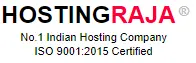Proxmox Setup Guide-Unleash Optimal Hosting Performance with HostingRaja!
Table of Contents
- 1 Proxmox Setup Guide-Unleash Optimal Hosting Performance with HostingRaja!
- 2 A Guideline for Beginners to Setup Your First Proxmox Virtual Machine
- 3 Introduction to the Proxmox Virtual Machine
- 4 Proxmox Virtual Machine versions
- 5 How to Set up Proxmox
- 6 Proxmox for VPS, Dedicated, Cloud, and WordPress Hosting
- 7 How to install Proxmox 7.0
- 8 After Proxmox setup
Embark on a journey to hosting excellence with our comprehensive Proxmox setup guide! At HostingRaja, we understand that seamless virtualization and powerful hosting solutions are pivotal for your online success. Our Effortless Proxmox Setup Guide is designed to empower you with the knowledge and expertise required to harness the full potential of your hosting environment. Whether you’re an experienced developer or a budding entrepreneur, our guide simplifies the intricate process of setting up Proxmox, eliminating the hassle and confusion that often accompany such endeavors. With step-by-step instructions and insightful tips, we pave the way for you to unleash the optimal performance of your hosting infrastructure.
HostingRaja is your trusted partner in this Proxmox journey, offering more than just a setup guide. We’re committed to providing top-notch managed Proxmox servers in India, delivering a hosting experience that goes beyond expectations. Our team of experts stands by you, ensuring that your Proxmox setup aligns perfectly with your specific requirements. Say goodbye to the complexities of virtualization and server management. With HostingRaja’s guidance, you gain the confidence to navigate Proxmox efficiently, creating a stable and high-performing environment for your websites, applications, and services. Unleash the true potential of your hosting endeavors and take your online presence to new heights with our Effortless Proxmox Setup Guide and HostingRaja’s exceptional services.
A Guideline for Beginners to Setup Your First Proxmox Virtual Machine
Introduction to the Proxmox Virtual Machine
Proxmox Virtual Environment (Proxmox VE) is an open-source virtualization management platform that allows you to create and manage virtual machines (VMs) and containers. Proxmox VE is based on the Debian operating system and provides a powerful and flexible solution for building and managing virtualized environments in both small and large-scale deployments.
With Proxmox VE, you can create and run multiple VMs on a single physical server, enabling you to consolidate your IT infrastructure and make more efficient use of your hardware resources. Proxmox VE supports various virtualization technologies, including Kernel-based Virtual Machine (KVM) and Container-based virtualization using Linux Containers (LXC), providing flexibility in deploying and managing different types of virtual environments.
Proxmox VE offers a web-based user interface that makes it easy to manage virtual machines, storage, networking, and other virtualization-related tasks. It also provides advanced features such as live migration, high availability, backup and restore, and clustering, which can help you create a highly available and resilient virtualized infrastructure.
Proxmox VE is free and open-source software (FOSS), which means it is available for download and use without any licensing fees. It has a large and active community of users and developers who contribute to its development and provide support through forums, mailing lists, and other online resources.
Proxmox Virtual Machine versions
Proxmox VE has been released in different versions over the years, with each version introducing new features, improvements, and bug fixes. Some of the notable Proxmox VE versions are:
Proxmox VE 1.0: This was the initial release of Proxmox VE, providing basic virtualization capabilities using KVM and LXC. It included features like web-based management interface, live migration, high availability, and backup and restore.
Proxmox VE 2.0: This version introduced significant updates, including a redesigned user interface, improved performance and stability, support for ZFS storage, and the introduction of the Proxmox VE Cluster File System (pmxcfs) for distributed storage.
Proxmox VE 3.0: This release brought additional features such as support for OpenVZ containers, support for the QEMU machine emulator, and a new authentication framework with improved security options.
Proxmox VE 4.0: This version introduced the Proxmox VE Firewall, which allowed for the management of network traffic between virtual machines, as well as support for the Ceph distributed storage system.
Proxmox VE 5.0: This release included updates to the web-based user interface, improved performance, support for ZFS over iSCSI, and the introduction of the Proxmox VE API, allowing for programmatic management of Proxmox VE.
Proxmox VE 6.0: This version introduced many new features, including support for CephFS, improved clustering and high availability, enhanced backup and restore options, and a new container technology called LXC 3.0.
Proxmox VE 7.0: This is the latest major version of Proxmox VE, released in 2021. It includes updates to the web-based interface, improved performance and security, updated kernel and container technologies, and various other enhancements and bug fixes.
How to Set up Proxmox
Setting up Proxmox VE involves several steps, including installation, configuration, and initial setup. Here’s a general overview of the process:
Hardware requirements: Ensure that your server hardware meets the minimum requirements for Proxmox VE, including CPU, RAM, and storage capacity. Proxmox VE can be installed on a bare-metal server or as a virtual machine, depending on your needs.
Proxmox VE installation: Download the Proxmox VE ISO from the Proxmox website and create a bootable installation media, such as a USB drive or CD/DVD. Boot your server from the installation media and follow the on-screen prompts to install Proxmox VE on your server. This typically involves selecting installation options such as language, disk partitioning, network configuration, and setting up a root password.
Initial configuration: Once Proxmox VE is installed, you can access the web-based management interface, which is available at the IP address of your Proxmox VE server. From the web interface, you can configure various settings, such as network interfaces, storage, and backups. You can also set up authentication methods, such as local users or integration with external authentication providers like LDAP or Active Directory.
Storage configuration: Proxmox VE provides various options for storage, including local storage, network-attached storage (NAS), and storage area networks (SAN). You can configure and manage storage through the web interface, including creating storage pools, adding storage resources, and configuring storage for virtual machines and containers.
Network configuration: Configure your network interfaces to enable communication between virtual machines, containers, and the external network. This may involve setting up network bridges, VLANs, or bonding for improved network performance and redundancy.
Virtual machine and container creation: With Proxmox VE, you can create and manage virtual machines and containers. You can use the web interface or the Proxmox VE API to create and configure virtual machines and containers, including specifying hardware resources, installing operating systems, and setting up networking.
High availability and backup: Proxmox VE provides features like high availability (HA) and backup and restore to ensure reliability and data protection. You can configure HA to automatically migrate virtual machines to other nodes in case of a failure, and set up backups to protect your virtual machines and containers from data loss.
Monitoring and management: Proxmox VE includes built-in monitoring and management tools, such as performance graphs, logging, and event notifications. You can use these tools to monitor the performance of your virtualized environment, troubleshoot issues, and manage your virtual machines and containers effectively.
Security hardening: It’s important to follow best practices for securing your Proxmox VE environment, including keeping the software up to date with patches and updates, configuring appropriate firewall rules, using secure authentication methods, and regularly reviewing and auditing your setup for potential security risks.
Proxmox for VPS, Dedicated, Cloud, and WordPress Hosting
Proxmox VE provides the perfect foundation for diverse hosting environments. Whether you’re setting up VPS( Virtual Private Servers) for multiple clients, allocating Dedicated resources for performance-critical applications, building scalable Cloud infrastructure, or hosting WordPress websites, Proxmox delivers exceptional flexibility and control. Its virtualization capabilities allow you to maximize hardware efficiency while maintaining isolation between environments. For WordPress sites specifically, Proxmox virtual machines offer enhanced performance, improved security, and simplified backup processes that ensure your websites remain responsive even as traffic grows. By leveraging Proxmox’s powerful features, you can create hosting solutions that precisely match your technical requirements and business objectives.
How to install Proxmox 7.0
Proxmox VE is a popular open-source virtualization and containerization platform that allows you to create and manage virtual machines (VMs) and containers. Here are the general steps to install Proxmox VE 7.0:
Download Proxmox VE ISO: Go to the Proxmox VE website (https://www.proxmox.com/en/downloads) and download the latest Proxmox VE ISO for version 7.0.
Create a bootable USB drive: Use a tool like Rufus (https://rufus.ie/) or Etcher (https://etcher.io/) to create a bootable USB drive from the downloaded Proxmox VE ISO file.
Boot from USB drive: Insert the bootable USB drive into your target server or computer, and then restart the system. Make sure your system is configured to boot from USB in the BIOS/UEFI settings.
Start Proxmox VE installation: Once the system boots from the USB drive, you will see the Proxmox VE installation menu. Select “Install Proxmox VE” and press Enter to start the installation process.
Choose installation options: Follow the on-screen prompts to select your language, keyboard layout, timezone, and storage options for Proxmox VE installation.
Set root password: Set the root password for Proxmox VE during the installation process.
Complete installation: Once the installation is complete, the system will reboot, and you will be prompted to remove the bootable USB drive. After the system restarts, you will see the Proxmox VE login screen.
Access Proxmox VE web interface: Open a web browser on a computer connected to the same network as your Proxmox VE server and enter the IP address of your Proxmox VE server in the address bar. You will be directed to the Proxmox VE web interface, where you can log in with the root username and the password you set during installation.
That’s it! You have successfully installed Proxmox VE 7.0. From the web interface, you can now configure Proxmox VE, create virtual machines, and manage your virtualization environment. Please note that Proxmox VE has a comprehensive documentation available at https://pve.proxmox.com/wiki/Main_Page , which you can refer to for further guidance and advanced configuration options.
or https://phoenixnap.com/kb/install-proxmox
After Proxmox setup
After setting up Proxmox, a popular open-source virtualization platform, there are several steps you can take to further configure and optimize your Proxmox environment. Here are some common tasks you may want to consider:
Create Virtual Machines (VMs): Proxmox allows you to create and manage virtual machines, which are isolated instances of operating systems running on a single physical host. You can create VMs using different virtualization technologies such as KVM (Kernel-based Virtual Machine) or LXC (Linux Containers), depending on your requirements.
Configure Networking: Proxmox provides various networking options, such as creating virtual networks, configuring bridges, and setting up VLANs (Virtual Local Area Networks). You can configure networking to allow VMs to communicate with each other and with the outside world, set up port forwarding, and configure firewall rules to control inbound and outbound traffic.
Set up Storage: Proxmox supports different types of storage, including local storage, network-attached storage (NAS), and storage area networks (SAN). You can configure storage options such as ZFS (Zettabyte File System) or LVM (Logical Volume Manager), create storage pools, and allocate storage resources to VMs or containers.
Create Backups: Proxmox has built-in backup and restore features that allow you to create backups of your VMs or containers. You can configure backup schedules, retention policies, and storage destinations to ensure your virtual machines are protected against data loss.
Implement High Availability (HA): Proxmox supports high availability, which allows you to configure a cluster of Proxmox hosts for automatic failover in case of hardware or software failures. You can set up HA using shared storage, corosync, and pacemaker to ensure high availability of your virtual machines.
Configure Monitoring: Proxmox provides monitoring tools such as Proxmox VE Enterprise Dashboard and Proxmox VE Stats Server that allow you to monitor the performance and health of your Proxmox environment. You can configure monitoring options, set up alerts, and analyze performance metrics to optimize the performance of your virtual machines.
Set up Authentication and Access Control: Proxmox provides authentication and access control options, such as local authentication, LDAP, or Active Directory integration, and role-based access control (RBAC). You can configure user accounts, groups, and permissions to control access to your Proxmox environment and ensure security.
Update and Patch Management: Regularly updating and patching your Proxmox environment is important to ensure security and stability. You can configure update and patch management options, such as subscribing to Proxmox Enterprise Repository (PVE) for updates or using the Proxmox No-Subscription Repository (PNSR) for community-based updates.
Customize Proxmox Environment: Proxmox allows you to customize the environment by modifying configurations, templates, and settings according to your requirements. You can customize the appearance, behavior, and functionality of the Proxmox web interface, create custom templates for VMs or containers, and modify Proxmox configuration files as needed.
Explore Advanced Features: Proxmox offers many advanced features such as live migration, GPU passthrough, clustering, and containerization. You can explore these advanced features to further optimize and enhance your Proxmox environment based on your specific needs.
-

Dhanasekar Mani
Founder Of HostingRajaDhanasekar Mani, a seasoned SEO Specialist and Entrepreneur, brings over 23 years of expertise in software development. As the esteemed founder of HostingRaja and Webbazaar, he has played a pivotal role in shaping these ventures. He contributed to pioneering patented technologies, solidifying his impactful presence in the tech industry.