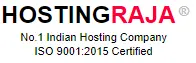How to Host Multiple Websites on One Server:A Step-by-Step Guide!
Table of Contents
- 1 How to Host Multiple Websites on One Server:A Step-by-Step Guide!
- 2 Welcome to Site1
- 3 Welcome to Site2
- 4 To host multiple websites on one server using NGINX, follow these steps:
- 5 Welcome to Site1
- 6 Welcome to Site2
- 7 How to Host Multiple Websites on One Server: A Complete Guide
- 8 How to Host Multiple Websites on One Server
- 9 Benefits of Hosting Multiple Websites on One Server
- 10 Conclusion
Introduction
Hosting multiple websites on a single server can be a cost-effective and efficient way to manage different projects or domains without needing separate hosting plans for each one. Whether you’re using shared hosting, VPS, or a dedicated server, you can easily set up additional websites by configuring add-on domains, subdomains, or separate directories. With the right hosting plan and proper organization, you can streamline website management while ensuring each site runs smoothly under the same server resources.
As businesses and developers manage multiple projects online, the need for hosting several websites on a single server has become a practical solution. Whether you’re trying to cut costs, streamline operations, or make website management more efficient, hosting multiple websites on one server offers a clear advantage. But how does it work, and is it feasible for everyone?
- Install Apache
- Create Directories for Each Website
- Create Sample Index Pages for Testing
- Configure Virtual Hosts
- Enable the Virtual Hosts
- Restart Apache
- Update DNS Records
- Test Your Websites
First, ensure Apache is installed and running on your server. You can install it on a Linux server using the following command:
Once installed, start the Apache service:
Create separate directories in /var/www/ for each website. For example, if you want to host site1.com and site2.com:
Set the appropriate permissions:
You can add an index page for each website for testing purposes:
Welcome to Site1
” > /var/www/site1.com/public_html/index.html
Welcome to Site2
” > /var/www/site2.com/public_html/index.html
Apache’s Virtual Hosts feature allows you to host multiple websites. Create a new configuration file for each website in /etc/apache2/sites-available/. For example:
For site1.com:
Add the following configuration:
ServerAdmin [email protected]
ServerName site1.com
ServerAlias www.site1.com
DocumentRoot /var/www/site1.com/public_html
ErrorLog ${APACHE_LOG_DIR}/error.log
CustomLog ${APACHE_LOG_DIR}/access.log combined
For site2.com:
Add similar configuration for site2.com:
ServerAdmin [email protected]
ServerName site2.com
ServerAlias www.site2.com
DocumentRoot /var/www/site2.com/public_html
ErrorLog ${APACHE_LOG_DIR}/error.log
CustomLog ${APACHE_LOG_DIR}/access.log combined
To enable the newly created virtual hosts, run:
Disable the default Apache configuration:
To apply the changes, restart the Apache service:
Ensure that your domain names (site1.com and site2.com) are pointed to the server’s IP address through your domain registrar’s DNS settings. You can verify the changes using a tool like dig or by checking the DNS settings on your registrar’s panel.
You should now be able to visit site1.com and site2.com in a browser, and each will serve its respective content.
To host multiple websites on one server using NGINX, follow these steps:
- Install NGINX
- Create Directories for Each Website
- Create Index Pages
- Configure NGINX Virtual Hosts
- Enable the Sites
- Configure DNS Settings
- Test Your Websites
- Cost-Efficient: Hosting multiple websites on one server can save you money since you only need one hosting plan.
- Centralized Management: Managing all your websites from one hosting account makes it easier to keep track of updates and performance.
- Shared Resources: Depending on your hosting plan, all the websites can share the server’s resources, which is more efficient than hosting them separately.
- Choose a Domain and Hosting Plan That Supports Multiple Websites
- Shared Hosting with Addon Domains: Many shared hosting providers offer plans that support “addon domains,” where you can add several independent websites under one hosting account. However, keep in mind that all websites will share the same resources (CPU, RAM, etc.).
- VPS Hosting (Virtual Private Server): A VPS plan offers more flexibility and control. You can divide the server’s resources according to the needs of each website, making it a better choice for sites that require more power.
- Dedicated Hosting: If you’re managing multiple high-traffic websites, dedicated hosting is the best option. You get full control of the server, and the only limit on the number of websites you can host is the server’s capacity.
- tmdhosting starting at $89.99/month
- nimbushosting starting at £57/month
- webhostpython starting at $4.99/month
- spidyhost starting at ₹74/month
- Spidyhost
- tmdhosting
- Bluehost
- webhostpython
- Add Addon Domains or Subdomains to server/cPanel
- Addon Domains: These allow you to host multiple domains on the same server. Each domain functions as a completely separate website.
- Subdomains: Alternatively, you can create subdomains (like blog.yourdomain.com) under a primary domain to host different sections or websites within the same domain.
- Configure DNS Settings
- Set Up Databases(e.g., for WordPress)
- Install SSL Certificates and Monitor Resource Usage
-

Mahadeva
Digital Marketer @ HostingRajaIs a Digital Marketer and SEO Enthusiast. With a background in content creation and data analytics, His primary objective is to simplify digital strategies for businesses and individuals alike. He focuses on helping brands enhance their online presence and connect with their audiences effectively. When not immersed in marketing trends and enjoys exploring new cuisines and indulging in his passion for photography.
Ensure that NGINX is installed on your server. For Ubuntu or Debian, you can install it using:
Start NGINX with the following command:
For each website, create a separate directory under /var/www/. For example, if you’re hosting site1.com and site2.com, run:
Set ownership and permissions for these directories:
Add a sample index.html file to test each website:
Welcome to Site1
” > /var/www/site1.com/html/index.html
Welcome to Site2
” > /var/www/site2.com/html/index.html
NGINX uses server blocks (similar to Apache’s Virtual Hosts) to host multiple websites. You’ll need to create separate configuration files for each website in /etc/nginx/sites-available/.
For site1.com:
Add the following configuration:
server {
listen 80;
server_name site1.com www.site1.com;
root /var/www/site1.com/html;
index index.html;
location / {
try_files $uri $uri/ =404;
}
}
For site2.com:
Add the configuration for site2.com:
server {
listen 80;
server_name site2.com www.site2.com;
root /var/www/site2.com/html;
index index.html;
location / {
try_files $uri $uri/ =404;
}
}
To enable the websites, create symbolic links from the sites-available directory to the sites-enabled directory:
Test NGINX Configuration
Before restarting NGINX, test the configuration for any syntax errors:
If the test passes, restart NGINX to apply the changes:
Ensure that the DNS records for site1.com and site2.com point to your server’s IP address. This can be done through your domain registrar’s control panel.
You should now be able to visit site1.com and site2.com in your browser, and each domain will display its respective content.
Optional: Enable SSL (HTTPS)
For each site, you can enable SSL using Let’s Encrypt. Install Certbot:
Then run Certbot for each domain:
Certbot will automatically update your NGINX configuration with SSL certificates.
How to Host Multiple Websites on One Server: A Complete Guide
Hosting multiple websites on a single server is a practical solution for businesses, developers, and web admins who want to manage several sites without the hassle of setting up multiple hosting environments. Whether you’re running a small blog network or handling multiple client projects, the ability to host more than one website on the same server can save you both time and money.
Yes, you can host multiple websites on one server, and it’s more common than you think. Many hosting providers offer the ability to manage multiple domains under one account, provided you select the right hosting plan. This is ideal for small businesses, entrepreneurs, developers, or digital agencies looking to run several websites without purchasing separate hosting plans for each one.
How to Host Multiple Websites on One Server
There are a few hosting options that allow you to host multiple websites on a single server. Here’s how you can get started:
| Step | Description |
|---|---|
| Step 1: Choose a Domain and Hosting Plan | Select a hosting plan that allows you to host multiple websites, such as a VPS or dedicated server. |
| Step 2: Add Addon Domains or Subdomains | In your hosting control panel (such as cPanel), add new addon domains or subdomains to host multiple websites. |
| Step 3: Configure DNS Settings and File Organization | Update DNS records for each domain and organize the files for each website in separate directories. |
| Step 4: Install Databases (e.g., WordPress) | If you’re using a CMS like WordPress, install the necessary databases for each website. |
| Step 5: Install SSL Certificates & Monitor Resource Usage | Ensure each website has an SSL certificate for security, and monitor server resource usage to avoid overload. |
Benefits of Hosting Multiple Websites on One Server
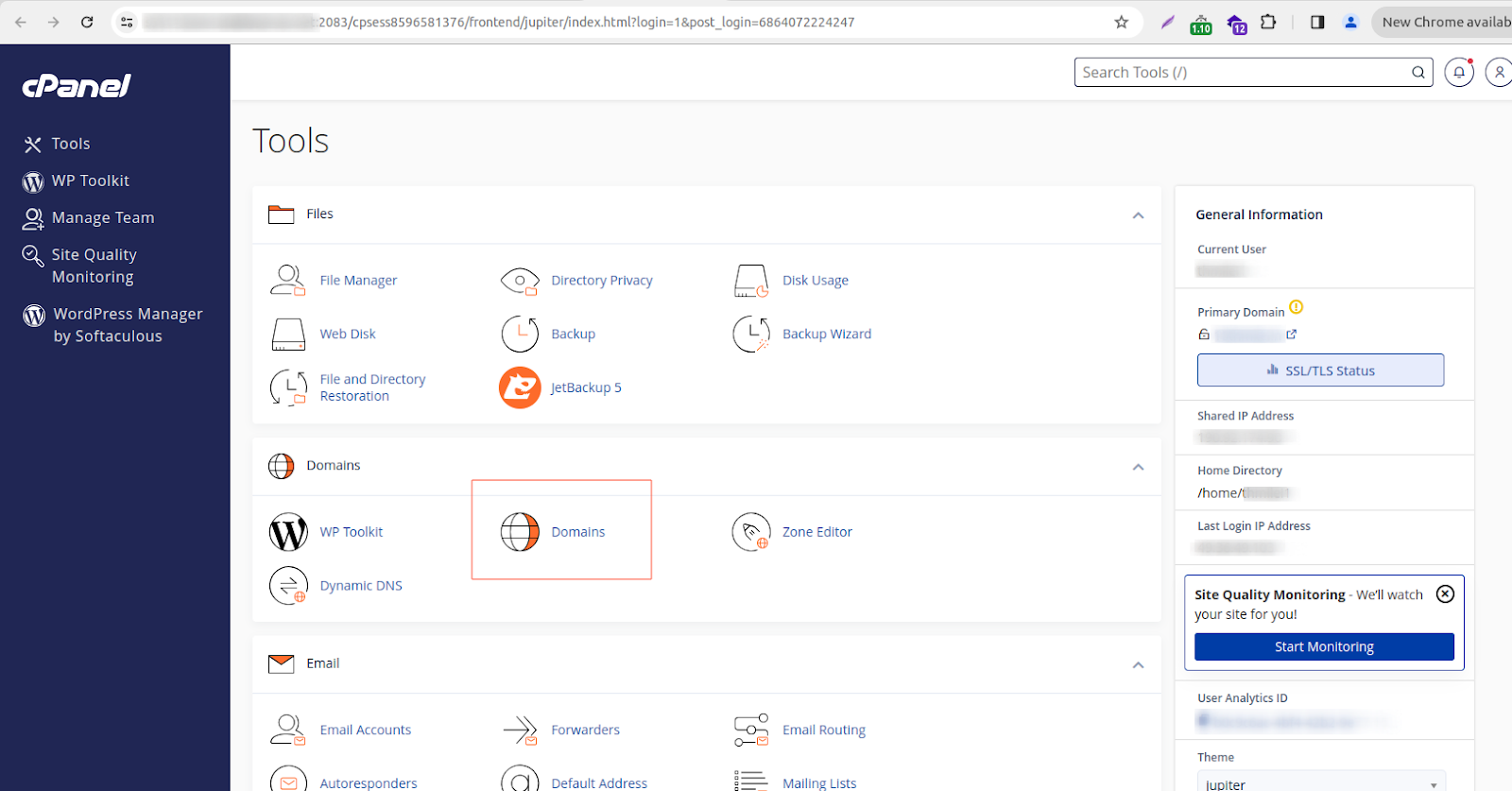
The first step is selecting a hosting plan that allows for hosting multiple domains. Popular options include:
Not every shared hosting plan provides the ability to host multiple websites on a single server. If your current hosting plan doesn’t support this feature, you may need to upgrade to a plan that does.
Here’s a look at some top hosting providers that offer unlimited website hosting:
While shared hosting plans often claim to provide unlimited storage, it’s essential to understand that bandwidth and resource limitations can affect performance, especially as you add more websites. Proper resource management is key to ensuring your sites perform optimally on a shared server.
With the right plan, hosting multiple websites on a single server can be highly efficient and cost-effective.
Purchase the domain names you plan to add
Before adding multiple websites to your server, you’ll need to secure the necessary domain names. A critical first step is buying all the domains you wish to host on your server.
Not sure where to begin your search for the perfect domain? Explore these popular and affordable domain name registrars:
Once you have the domain names ready and your hosting plan in place, you’re all set to move to the next step in the setup process.
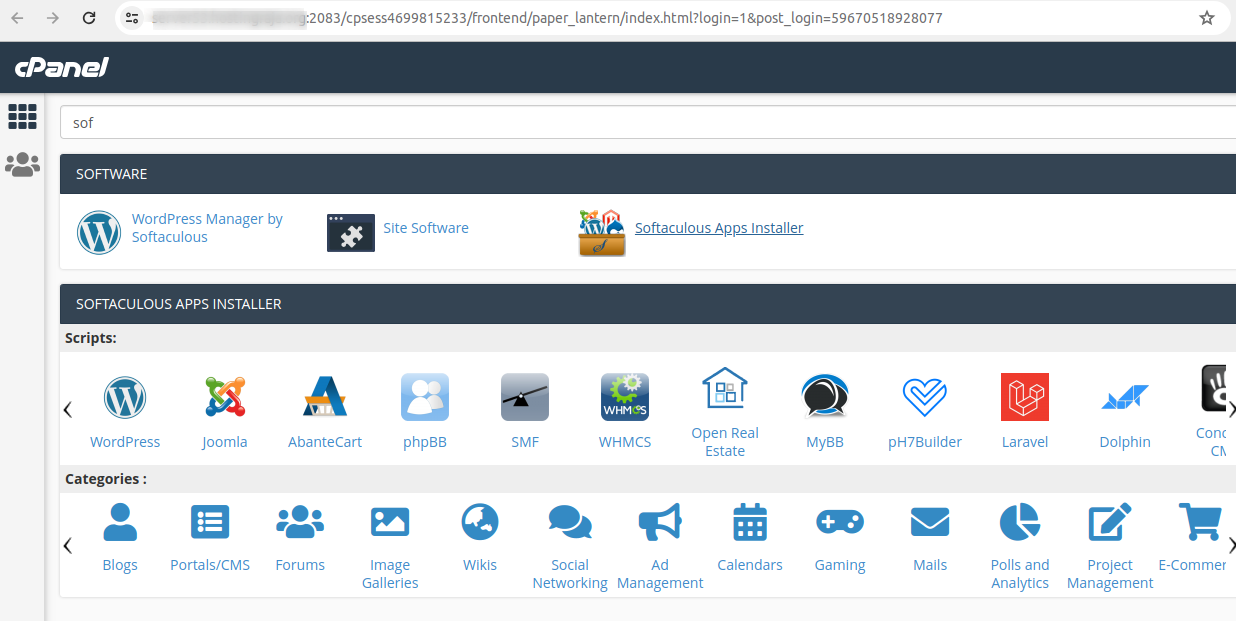
Once you’ve selected the right hosting plan, you’ll need to configure your server to support multiple websites:
You can set up addon domains or subdomains through your hosting provider’s control panel (such as cPanel, Plesk, etc.).
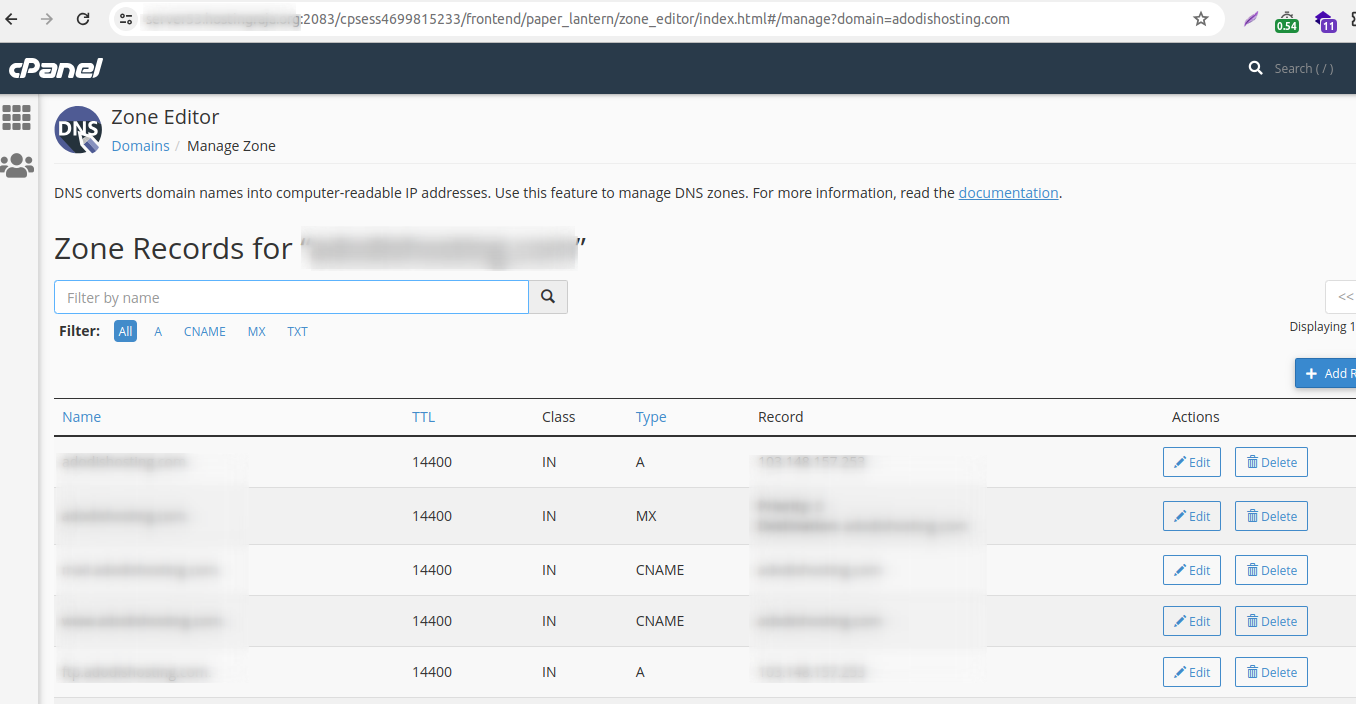
To direct each domain to the correct website, you’ll need to configure its DNS settings to point to your server’s IP address. This ensures that when users visit any of your domains, they are correctly routed to your server.
For easy management, create a separate folder for each website within your server’s root directory. For example:
This way, each website will have its own unique files, preventing any overlap or confusion.
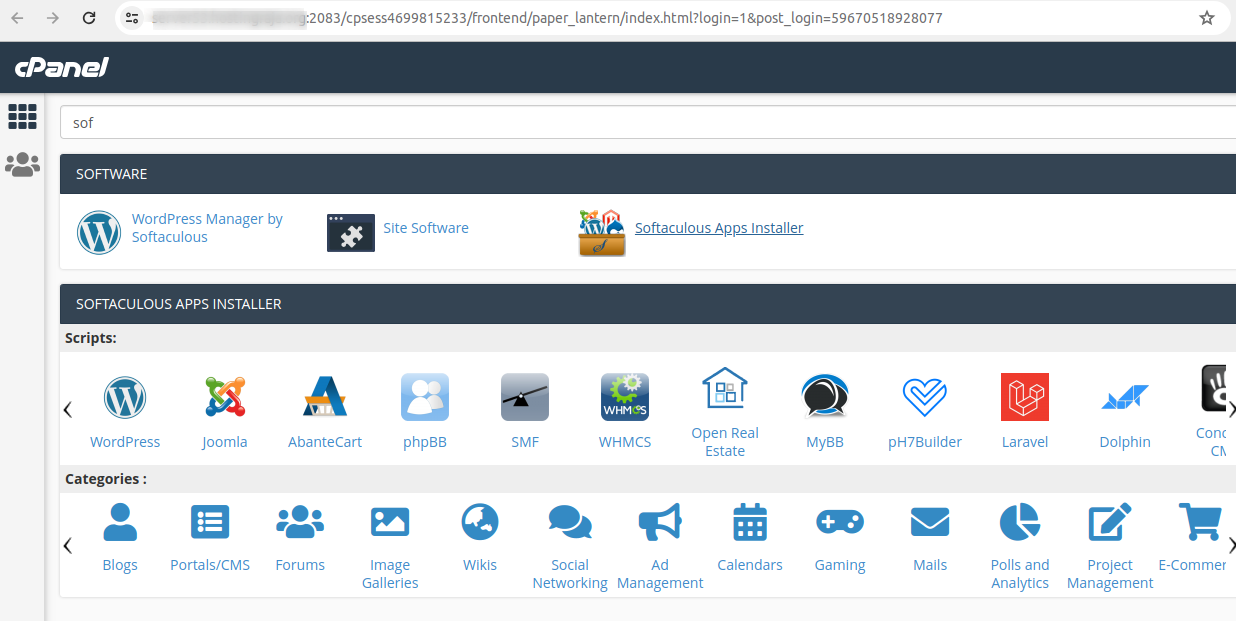
If your websites require databases (e.g., for WordPress), you’ll need to create individual databases for each site. This can be done easily from your hosting panel, ensuring each site has its own data structure and is independent from the others.
Every website needs its own SSL certificate to secure communications, especially if you’re handling sensitive information like user data. Many hosting providers offer free SSL certificates through Let’s Encrypt for each domain hosted on your server.
Since all websites on the server share the same resources, it’s crucial to monitor performance metrics such as CPU usage, memory, and bandwidth. If traffic spikes, one website might affect the performance of others. To avoid slowdowns, optimize your sites or consider upgrading your plan.
Conclusion
Hosting multiple websites on one server is a practical solution for businesses, developers, and entrepreneurs who want to cut costs and streamline their operations. Whether you choose shared, VPS, or dedicated hosting, the key is selecting a plan that supports multiple domains and managing resources efficiently.
With the right setup, you can host multiple websites smoothly on a single server, ensuring optimal performance for each. By configuring DNS, organizing files, setting up databases, and monitoring resources, you’ll have a flexible and cost-effective hosting environment.