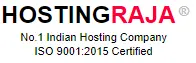Complete Guide to WordPress Security 2024: Tips You Need To Know
Table of Contents
- 1 Complete Guide to WordPress Security 2024: Tips You Need To Know
- 2 Essential security measures for protecting WordPress sites at the hosting level.
- 3 What is the Importance of Securing a WordPress Website?
- 4 Key Strategies for Enhancing Website Security
- 5 1. Keeping WordPress Updated
- 6 2. Enhance WP-Admin Login Security :
- 7 3. Configuring Safelist and Blocklist for the Admin Page
- 8 4. Opt for Trusted WordPress Themes :
- 9 5. Install SSL Certificate
- 10 Using WordPress security plugins
- 11 1. Implement Two-Step Verification for WP-Admin :
- 12 2. Consistent WordPress Backup :
- 13 3. Control Login Attempts
- 14 4. Alter the WordPress Login Page URL :
- 15 5. Auto-logout inactive users :
- 16 6. Monitoring User Activity :
- 17 7. Scan for Malware :
Essential security measures for protecting WordPress sites at the hosting level.
WordPress, being the most widely used content management system (CMS), is a prime target for cybercriminals due to its immense popularity. However, it is important to note that the security vulnerabilities of WordPress do not necessarily reflect a poor security system. In many cases, security breaches occur as a result of users’ lack of awareness regarding security measures. Therefore, it is crucial to implement precautionary security measures to safeguard your website from potential hacker attacks.
In order to enhance the security of your WordPress site and shield it from various cyber threats, this article will provide you with a comprehensive set of best practices and tips. These measures can be implemented with or without the use of WordPress plugins, and some of them are also applicable to platforms other than WordPress.
What is the Importance of Securing a WordPress Website?
![]()
If your WordPress website is compromised, you risk losing valuable data, assets, and credibility. Security breaches can also expose your customers’ personal information and billing details. With our cheapest WordPress hosting, you get built-in security features, regular backups, and SSL protection to safeguard your site and ensure a secure online experience.
It is projected that the cost of damages caused by cybercrime could reach a staggering $10.5 trillion annually by 2025. Undoubtedly, you would not want to become a target for hackers and contribute to this alarming figure.
According to the WPScan Vulnerability Database, there are several common types of WordPress security vulnerabilities to be aware of:
Cross-site request forgery (CSRF) – This type of vulnerability manipulates users into performing unwanted actions within a trusted web application.
Distributed denial-of-service (DDoS) attack – By overwhelming online services with an excessive number of connections, this attack renders a website inaccessible.
Authentication bypass – Hackers can gain unauthorized access to your website’s resources without verifying their authenticity.
SQL injection (SQLi) – This vulnerability forces the system to execute malicious SQL queries, allowing attackers to manipulate data within the database.
Cross-site scripting (XSS) – Injecting malicious code into a website can turn it into a carrier of malware.
Local file inclusion (LFI) – By exploiting this vulnerability, attackers can force the website to process malicious files hosted on the web server.
To minimize the potential loss of data and financial impact, we recommend reading our other article on identifying and resolving a compromised WordPress site. This will provide you with valuable insights and guidance on how to address such situations effectively.
Key Strategies for Enhancing Website Security
1. Keeping WordPress Updated
![]()
WordPress regularly updates its software to improve performance and security, protecting your site from cyber threats. However, 50% WordPress sites still operate on older versions, making them vulnerable to attacks.
Follow these steps to eliminate outdated themes and plugins:
- Go to your WordPress admin panel and access Dashboard → Updates.
- Scroll down to the Plugins and Themes sections and review the list of themes and plugins available for updates. Remember, you can update them collectively or individually.
- Click on Update Plugins.
2. Enhance WP-Admin Login Security :
![]()
- Avoid using common usernames like “admin” or “test” to prevent brute force attacks.
- Create a unique and complex username and password combination.
- Follow these steps to create a new WordPress admin account with a strong password.
- Use a combination of numbers, symbols, uppercase and lowercase letters for your password.
- Make sure your password is longer than 12 characters.
- Remove your old admin username for better security.
- Use a VPN when connecting to public networks to protect your login credentials.
3. Configuring Safelist and Blocklist for the Admin Page
![]()
- To enhance the security of your login page and prevent unauthorized access and brute force attacks, it is recommended to set up a safelist and blocklist. This can be achieved by utilizing a web application firewall (WAF) service like Cloudflare or Sucuri for WordPress.
- With Cloudflare, you have the option to create a zone lockdown rule. This rule allows you to specify the URLs that you want to lockdown and define the IP range that is permitted to access these URLs. Any IP address outside of the specified range will be denied access.
- Sucuri provides a comparable feature known as URL path blacklisting, ensuring that it is inaccessible to anyone. Then, you can safelist authorized IP addresses, granting them access to the login page.
- Alternatively, you can restrict access to your login page by configuring your site’s .htaccess file. To access this file, navigate to your root directory.
- You can restrict access to your wp-login.php file to only one IP address by implementing a specific rule in your .htaccess file. This effectively prevents attackers from accessing your login page from other locations.
- It is important to place this rule after the # BEGIN WordPress and # END WordPress statements in your .htaccess file, as illustrated below.
- This rule remains effective even if you do not have a static IP address, as you can restrict logins to your ISP’s common range.
- Furthermore, this rule can also be utilized to restrict access to other authenticated URLs, such as /wp-admin.
4. Opt for Trusted WordPress Themes :
- Choose reliable WordPress themes to avoid security vulnerabilities.
- Pirated themes are unauthorized copies of premium themes and often contain harmful code.
- These themes can compromise the security of your website and offer no support from developers.
- Instead, opt for themes from the official repository or reputable developers, or explore authorized theme marketplaces like ThemeForest.
5. Install SSL Certificate
- Installing an SSL certificate is crucial for data security on websites.
- SSL encrypts data, making it harder for attackers to steal sensitive information.
- SSL certificates also improve a WordPress site’s SEO, increasing traffic and visibility.
- Hosting companies like HostingRaja offer free SSL certificates with their hosting plans.
- To activate SSL on a WordPress site, plugins like Really Simple SSL or SSL Insecure Content Fixer can be used.
- These plugins simplify the process with just a few clicks.
- After activation, the site’s URL should be changed from HTTP to HTTPS in the WordPress dashboard’s General settings.
Ensuring the security of your WordPress site starts with choosing the right hosting provider. For insights on selecting the best hosting environment to enhance your site’s security, check out our guide on choosing the right hosting for WordPress.
Using WordPress security plugins
Enhancing WordPress security can also be achieved through the utilization of WordPress plugins. It is crucial to carefully select and install only the necessary plugins to avoid any potential slowdown of your website.Start by assessing your requirements to determine the most suitable plugins for your specific needs.
1. Implement Two-Step Verification for WP-Admin :
To enhance WP-Admin security, enable Two-Step Verification (2SV). This adds an extra layer of protection by requiring a unique code for login. Get the code via text or a third-party app like Google Authenticator.Use a plugin like Wordfence Login Security to enable 2SV. After successfully installing the plugin and the authentication app, proceed with the following instructions to activate two-factor authentication:
- Access the plugin page within your WordPress admin area. In case you are utilizing Wordfence Login Security, locate the Login Security menu on the left-hand menu panel.
- Navigate to the Two-Factor Authentication tab.
- Utilize the mobile application to scan the QR code or input the activation key.
- Input the code generated by the mobile application into the designated field within the recovery codes section.
- Finalize the setup by clicking on the ACTIVATE button.
Additionally, ensure to download the provided recovery codes in the event of losing access to the device housing the authentication app.
2. Consistent WordPress Backup :
Regularly backing up your WordPress site is crucial to prevent data loss from cyberattacks or data center damage. Ensure your backup includes all installation files, such as the database and core files. When using WordPress, you can easily create backups by utilizing a plugin like All-in-One WP Migration. Follow these steps to generate a backup file using this plugin:
- Begin by installing and activating the All-in-One WP Migration plugin.
- Access the All-in-One WP Migration menu located in the left menu panel.
- Choose the “Backups” option.
- Click on the “Create Backup” button.
- Once generated, the backup will appear in a list on the Backups page.
- To save a backup of your website, download and store it in a secure location
3. Control Login Attempts
- To enhance WordPress security, it is recommended to limit login attempts to prevent potential brute force attacks.
- Utilizing plugins can help in blocking suspicious IP addresses and enhancing login security.
- Limit Login Attempts Reloaded: Controls failed login attempts per IP, allows safelisting, and notifies users about lockout time.
- Limit Attempts by BestWebSoft: Automatically blocks IPs exceeding login attempts and adds them to a deny list.
- While there is a risk of locking out legitimate users, there are ways to recover locked-out accounts.
4. Alter the WordPress Login Page URL :
Consider enhancing the security of your website by modifying the URL of the login page to prevent brute force attacks. All WordPress sites share the default login URL – yourdomain.com/wp-admin, which can be easily targeted by hackers. Utilizing plugins such as WPS Hide Login and Change wp-admin Login allows for customization of the login URL for added protection.
- Access the WPS Hide Login plugin by navigating to Settings → WPS Hide Login on your dashboard.
- Enter your desired custom login URL in the Login URL field.
- Save the changes by clicking on the Save Changes button to complete the procedure.
5. Auto-logout inactive users :
To prevent unauthorized access to confidential data, it is important to automatically log out inactive users on WordPress websites. This can be done using a security plugin like Inactive Logout, which not only ends idle sessions but also sends personalized notifications to users.
6. Monitoring User Activity :
To protect your website, it’s important to monitor the admin area for any unauthorized or malicious activity.
This is especially useful for WordPress sites with multiple users, as it helps track changes made by users and detect potential breaches.
Efficient way to track user activity is by using a WordPress plugin, such as:
WP Activity Log – tracks website modifications, including posts, pages, themes, plugins, newly added files, deleted files, and file alterations.
Activity Log – This feature tracks actions on your WordPress admin panel and lets you set rules for email notifications.
Simple History – logs activity in the WordPress admin and integrates with third-party plugins like Jetpack, WP Crontrol, and Beaver Builder to track related activity seamlessly.
7. Scan for Malware :
The AV-TEST Institute finds over 450,000 new malware and potentially unwanted applications daily.
Some malware can change their structure to avoid detection, so regular scans are crucial for detecting threats on your WordPress site.
Luckily, there are many great WordPress malware scanner plugins that can identify malicious software and improve your site’s security.
Our specialists endorse these security plugins for your site installation,
– Wordfence: Popular security plugin for WordPress, provides real-time updates on malware and blacklisting notifications.
– BulletProof Security: Tool for securing WordPress sites, includes features like idle session logout and hidden plugin folders.
– Sucuri Security: Top security plugin with SSL certificates, remote malware scanning, and post-hack security measures.
Insights :
Cyber threats, such as malware injections and DDoS attacks, target WordPress sites due to their popularity. Owners must protect their websites by understanding and implementing security measures. Regularly reviewing and improving security protocols is crucial to reducing the risk of attacks. This article aims to help you understand the importance of WordPress security and how to effectively implement it.
-

KINGSTON AJITH
Senior Content Writer HostingRajaA seasoned Senior Content Writer with over 5 years of experience in the tech industry, specializing in web hosting. Passionate about creating unique, high-quality content for articles, blogs, and web pages. As a dedicated learner, continually improving writing skills and overseeing all online content and communications to ensure quality and consistency.